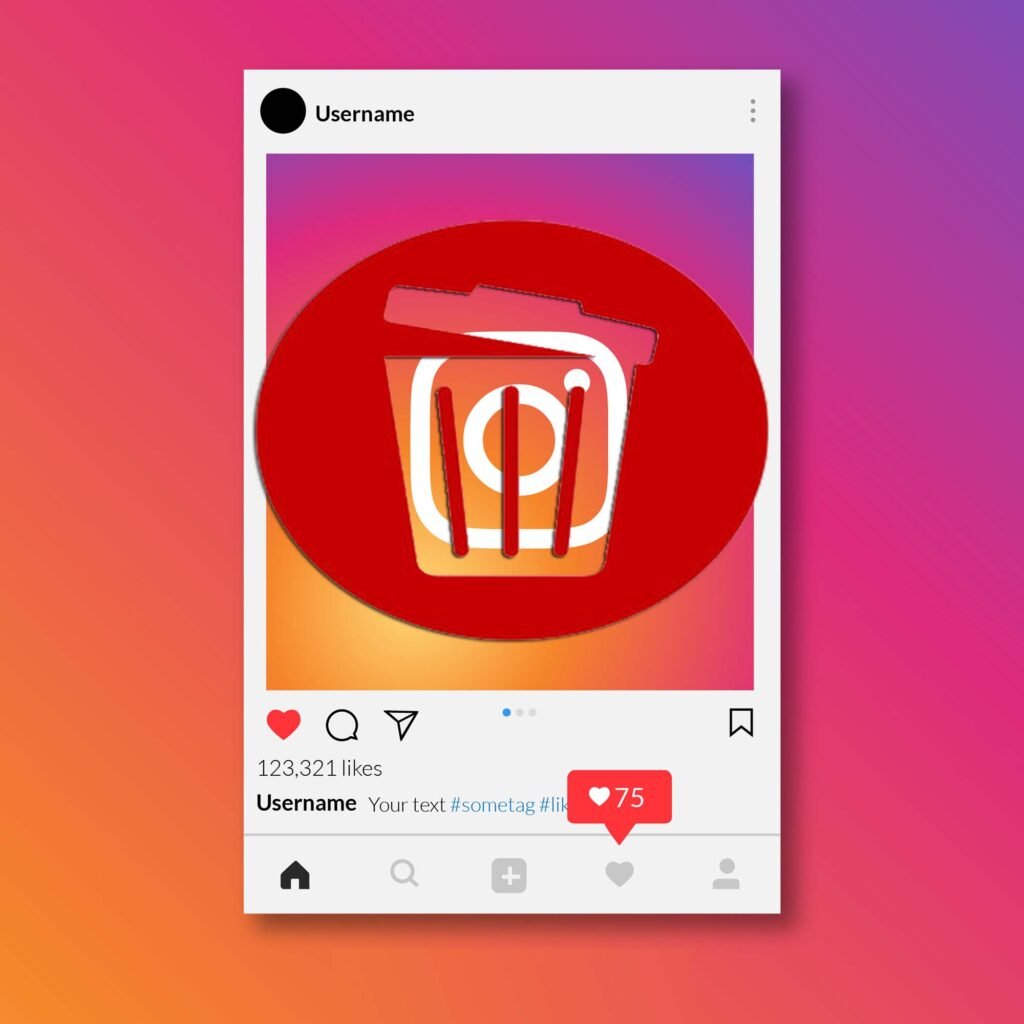
How to Permanent Delete an Instagram Account?
Table of Contents:
- Steps for Deleting an Instagram Account Permanently.
- How to Temporarily Disable Instagram account?
Taking a break from social media is a good decision, especially when we need to prioritize crucial elements of our lives. The growing addiction to social media platforms is causing alarm, and it may eventually be regarded as one of the most dangerous addictions.
It’s a good idea to make it a habit to take a week off from social media every now and again. This allows you to devote more time to your actual hobbies and passions. By doing so, you restore focus on what truly matters and build a healthier balance in your life.
In this article, we’ll go through the steps to either delete or temporarily pause your Instagram account. To start with, let’s go over how to delete your Instagram account forever.
Step by Step instructions on How to Delete an Instagram Account Permanently:
1: Log in: Visit Instagram.com from a PC or mobile browser.
2: Go to the Account Delete Page: Access the Account Deletion page through this URL: https://instagram.com/accounts/remove/request/permanent/.
3: Select Reason: Choose a reason from the drop-down menu for deleting your Instagram account.
4: Password Confirmation: Re-enter your Instagram account password.
5: Permanently Delete: Click on the “Permanently delete my account” button.
Note: Deleting your account will permanently remove your data, including photos, comments, likes, and friends. You won’t be able to use the same username if you create a new Instagram account in the future.
If you’re unsure and want to take a break instead of permanent deletion, you can temporarily deactivate your account using the following steps:
How to Temporarily Disable Instagram account?
Steps of Temporarily Disabling Your Instagram Account:
1: Log in: Visit Instagram.com from a PC or mobile browser.
2: Access Profile: Click on the user icon in the top right-hand corner and then select “Profile.”
3: Edit Profile: Click on the “Edit Profile” option.
4: Temporarily Disable: Scroll down to find the “Temporarily Disable My Account” option.
5: Select Reason: Choose a reason from the drop-down menu for deactivating your account.
6: Password Confirmation: Re-enter your password.
7: Temporarily Disable: Click on “Temporarily Disable My Account.”
Your account will remain deactivated until you decide to reactivate it. When you temporarily disable your account, your photos, comments, and likes will be hidden until you log back in and reactivate it.
Please remember that account deletion is permanent and cannot be undone, while deactivation allows you to return to your account later.
*********Check out our complete training course on On Page SEO Checklist.********
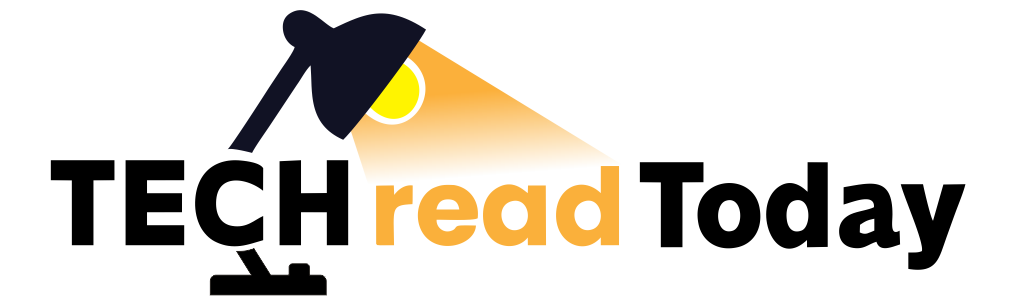

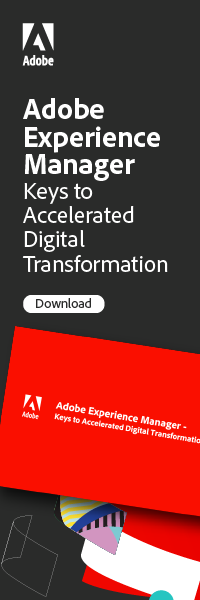



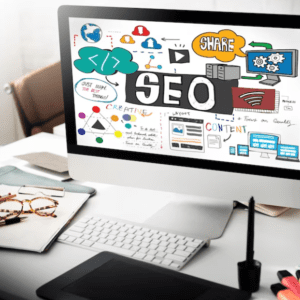




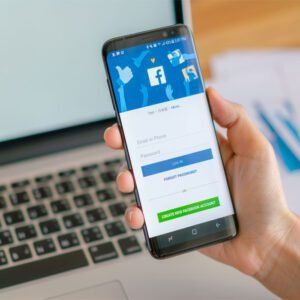

Thanks for sharing step by step guide on how to delete an instagram account.