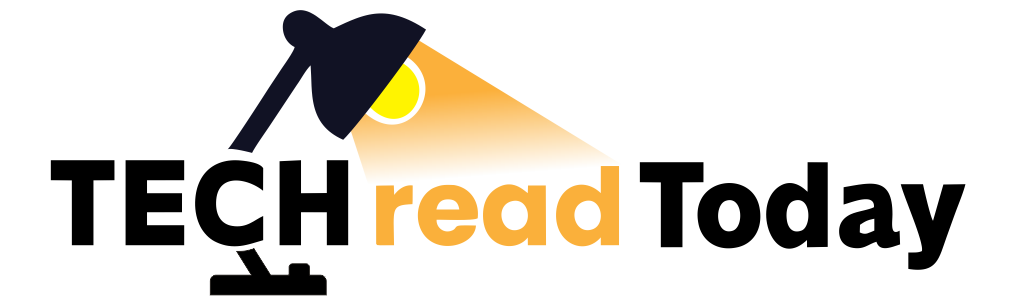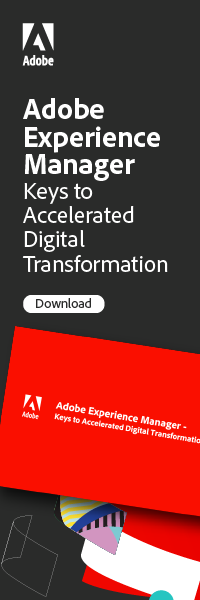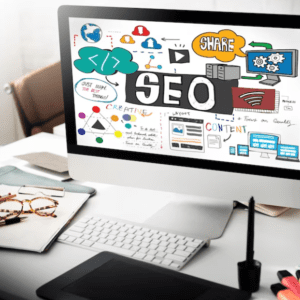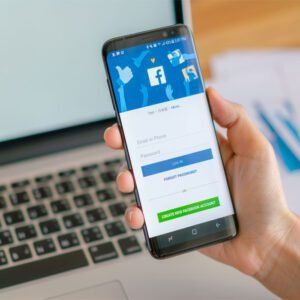Page Index:
- QR Code Creation Made Simple: Generate Bar Codes for Your Links
- What is a QR Code?
- How to Create a QR Code for Any Web URL?
- Steps of generating the QR code for a WEB URL through Microsoft Word.
- Can you download a PDF from a QR code?
- What is error correction in QR code format?
- How to Generate QR Code for E-Mail?
- How to generate QR Code for Phone Numbers?
- How to generate the QR Code for Google Maps?
1. QR Code Creation Made Simple: Generate Bar Codes for Your Links
QR can store a variety of data, from simple text to web URLs, making them an ideal solution for connecting offline and online content. If you are wondering how to create a QR code for a given web URL, you have come to the right place. In this blog post, we will guide you through the process, step by step.
2. What is a QR Code?
QR stands for Quick Response Code, and these codes are two-dimensional barcodes mainly in black and white color, that can be scanned using a smartphone or QR code reader. When scanned, they can instantly reveal the information they store, such as a website link, contact information, Auto-filled emails or even a Wi-Fi network’s details.
3. How to Create a QR Code for Any Web URL?
The easiest way to create QR codes for any Web URL is through Microsoft Word. Yes, you have read it right Generating QR Code is totally free and quite easy to generate QR Code through Microsoft word.
Steps of generating the QR code for a WEB URL through Microsoft Word:
Step 1: Click on Get Add-ins option in word and Search for the QR4Office Add-ins as showed in below image. Click on Add.

Step 2: Click on Add-ins option visible at top right corner of the Microsoft word Home menu and you will see the QR4Office add-ins interface at the right pane if the screen.
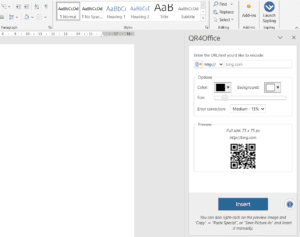
Step 4: Enter the URL/text you would like to encode:
For make it simple to understand. Let us create a barcode which scans and open a Facebook home page when we try to scan the barcode.
By default, http:// is selected as shown in screenshot, if the target link has a secure connection, then select the https:// from the dropdown list. Enter the Web URL i.e., Facebook .com as showed in below Picture:
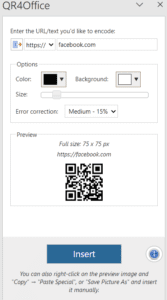
Step 4: Click on Insert and here we go, barcode has been successfully generated . Now if you want some slight modification in the bar code, such as color and background color change then you can play around the different color option. However, my personal recommendation is to strict to black and white color combo. You, can also increase or decrease the size of bar code depending on your requirement.
5: Can you download a PDF from a QR code?
QR codes make it easy to share or download documents, videos, audio, and images with others. All you have to do is share the QR code, and when someone scans it, the file will automatically download to their device. Let me explain you, how can we do it?
Step 1: In order to get the document, download through QR Code, You must upload the document somewhere to get the URL for the file. I am using Google Drive in order to generate the file path.
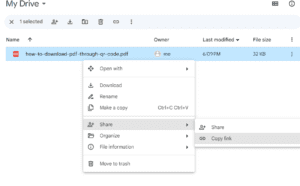
To get the link for your uploaded file, right-click on uploaded file, choose “Share,” and then click “Copy Link.” Please note that you might need to change the permission setting from “Restricted” to “Anyone with the link.” After doing that, follow the same steps as mentioned earlier to create a QR code with the generated link for the file. Ensure that the target link in qr4office does not have duplicate “https” in the link. Here we go, we have successfully generated the QR Code:
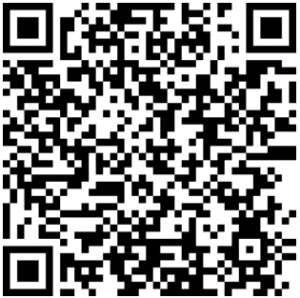
6: What is error correction in QR code format?
QR code error correction is a cool thing. It helps printed QR codes stay in good shape even if they get scratched or smudged. So, even if a QR code looks a bit messed up, it can still send scanners to the right information inside it.
QR Code marketing expert recommend to use Medium level – 15% error correction.
7: How to Generate QR Code for E-Mail?
To create a barcode for your email address, follow these steps:
- Click on the dropdown menu.
- Choose the “mailto:” option.
- Enter the email address you want to convert into a barcode.
- After generating the barcode, you can share it instead of sharing the email address directly.
- This method helps prevent mistakes when people enter the email address manually, reducing the chance of errors.
8: How to generate QR Code for Phone Numbers?
To create a barcode for your Phone number, follow these steps:
- Click on the dropdown menu of QR4Office add-ins.
- Choose the “tel:” option.
- Enter the Phone Number you want to convert into a barcode.
- After generating the barcode, you can share it instead of sharing the Phone number directly.
- This method helps prevent mistakes when people enter the Phone Number manually, reducing the chance of errors.
9: How to generate the QR Code for Google Maps?
To create a barcode for your google maps or your business listing, follow these steps:
- Click on the dropdown menu of QR4Office add-ins.
- Choose the “geo:” option.
- Enter the co-ordinates of the target google map location you want to convert into a barcode.
- After generating the barcode, you can share it instead of a simple but hectic way of share the google map location repeatedly.